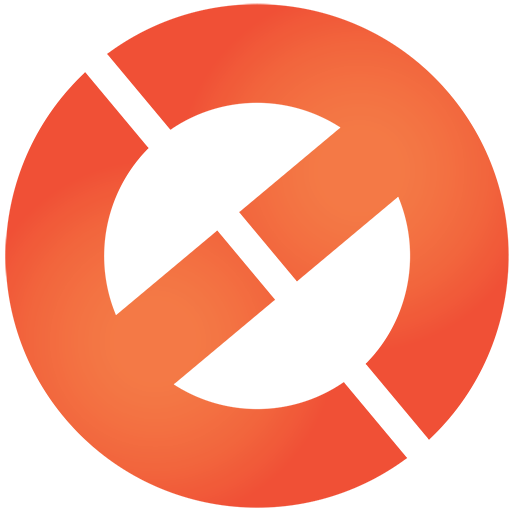Article by by Paul Trani, Senior Creative Cloud Evangelist, Adobe
Though 3D printing has been around for more than 30 years, the desktop 3D printing revolution started around 2009, when key patents on the most advanced 3D printers expired. Since then, desktop 3D printers have really become accessible. In addition to more affordable printers and materials beyond plastic, Adobe added 3D printing capabilities into Photoshop CC, making it easy for designers to use and experiment with the medium without learning or investing in a new software or hardware.
Don’t think of 3D printing as just an experimental option: Aside from purely artistic uses of the technology, learning how to 3D print introduces new revenue opportunities, such as prototype design and production, or the ability to directly convert 2D designs into consumer goods.
The ability to design, experiment and refine 3D objects can seem overwhelming if you’re new to 3D printing. Here are some guidelines to consider before getting started.

3D Object Design 101
If you’re brand new to 3D printing, a great place to start is by using a basic 3D shape. Many basic 3D shapes can be easily created in Photoshop just like other 3D software programs. Just select the shape you want from the 3D menu. You can then adjust the size and relative shape of the object to meet your needs. And shapes can be combined to make more complex shapes, since most object are really just a combination of basic shapes anyway.


You can also easily turn your own designs, such as a logo, into a 3D object just by extruding it. In Photoshop, convert a current layer or text to a 3D object by selecting “Create 3D Extrusion” from the 3D menu. Once extruded, the object can be rotated, turned, twisted, skewed, beveled and manipulated from all angles.
Now, if you find yourself making a common object like a smartphone case, chances are someone else has already created it and it’s available for download. In that case I usually check 3D modeling template sites. There are many out there but my favorites are Thingiverse and Shapeways. Both offer a variety of objects such as jewelry, smartphone cases, games and toys. Photoshop supports all common 3D file formats, and allows designers to import these models, adjust them, and even combine them with 3D objects already created—all using the same exact tools most designers already use for other projects. When you are ready to print your custom iPhone case, for example, Photoshop will automatically correct any mesh flaws this incurs and make any multiple meshes one solid mesh in order to print effectively.

Preparing for Printing & Selecting Material
The best material to experiment in 3D printing with is plastic. It is a relatively inexpensive option to test and preview your designs, and the ability to print in multi-color plastic is becoming a reality. Sandstone is a great option to print a desktop figurines and models in full color. For gifts or jewelry, designers can print in everything from stainless steel to more precious metals like silver, 14 and 18 karat gold, white gold and rose gold.

It’s no surprise that printing any option in gold will be expensive, but Photoshop includes built-in pricing estimates for most 3D printing services, and will show a preview of the final object in the selected material. This gives designers a WYSIWYG approach to 3D printing, and perhaps makes you think twice before printing an all-gold phone case. My advice would be to print a prototype in a more affordable plastic before committing to a precious metal.

Selecting the Right Printer
Most of the home desktop printers are fused deposition modeling (FDM) printers, limited to single-color, plastic filament, and require removal of support structures, and sometimes have issues with clogging. The industry is in its infancy after all. I find the best approach is using 3D printing services, such as Shapeways or Scultpteo. Both services provide access to commercial, high-resolution printers that allow you to submit your objects for printing in a wide variety of materials, including plastic, full-color sandstone, silver and gold, to name a few.

Common Printing Pitfalls
Often, designers want to create small, intricate designs that have small lines, making them difficult to print. Thankfully, Photoshop jumps in and reviews your objects before printing to make sure that lines and walls are thick enough for the printer and that the material you have selected for your object will stand up in the real world. Additionally, make sure to always double check your dimensions, make sure it will fit in the print bed and ensure the object is the right size for what you need it for—e.g., ensure that the phone case you want to print is the right size for your phone. The last thing to remember is that the larger and denser the object, the more expensive it will be. Pro tip: punching a hole and hallowing out your object saves costs. Here’s a video tutorial on how to do just that. Also, both Shapeways and Sculpteo have great information on each specific material.
The best way to get your feet wet with 3D printing, is to 3D print! Check out my 3D fundamentals tutorial that walks through the basics of creating importing and manipulating 3D objects in Photoshop CC, then print an iPhone case. Or, if you want to learn more about the fundamentals of 3D in Photoshop, try this tutorial. If you want to take your work even further, Adobe has a tutorial on 3D printing. You can also play around with the Photoshop CC 3D printing features for free by downloading a free, 30-day trial.
 Paul Trani is a Senior Worldwide Creative Cloud Evangelist for Adobe where he is passionate about helping designers build compelling content using their creativity and new technology. Whether it’s using 3D printing, touch devices, or building cutting-edge web and mobile experiences.
Paul Trani is a Senior Worldwide Creative Cloud Evangelist for Adobe where he is passionate about helping designers build compelling content using their creativity and new technology. Whether it’s using 3D printing, touch devices, or building cutting-edge web and mobile experiences.
Paul is an award-winning designer, an Adobe Certified Instructor, and a courseware developer with 15 years of experience. A writer and prolific trainer, Paul has earned top author status at Lynda.com and has created a steady stream of content for AdobeTV and Creative Cloud Learn as well as www.paultrani.com.
When he’s not on the road he can be found hiking (or hiding) in the Colorado mountains. But chances are you can still catch him on Twitter: @paultrani