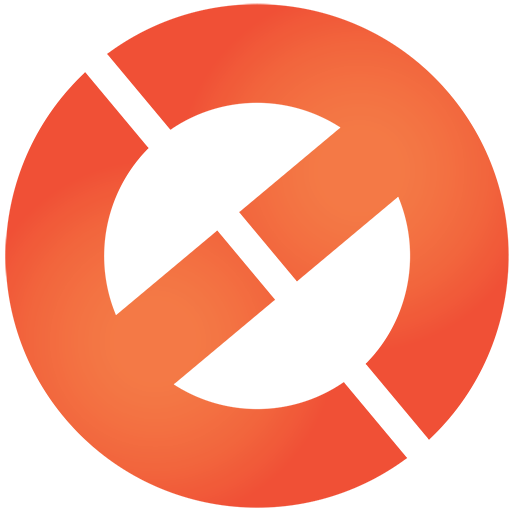Using the correct color mode in your design is essential to getting your message across. Learn the distinctions between RGB and CMYK color profiles with this simple overview.
There can be a lot of confusion behind RGB and CMYK color modes. If you’re a designer, it’s crucial to differentiate the color profiles since designing in the wrong mode can affect the tone and message of your document. In this article, we’ll decipher the characteristics of each profile and when to use RGB and CMYK in your designs.
RGB
The RGB color profile consists of Red, Green, and Blue hues that combine to create extensive variations of colors. This color mode exists exclusively in screen displays, such as in computer monitors, mobile, and television screens. Even though RGB is present across all electronic devices, the color elements vary across systems and models. An image you see on an iMac may display differently than the same image on a Dell desktop computer.

RGB diagram via petrroudny43. Color wheel via Yulia Glam.
Instead of utilizing ink to produce hues, the RGB profile partakes in additive processes to produce color by blending light. This is the exact opposite of subtractive color processes, such as mixing paints or dyes. The presence of all RGB primaries at full intensity yields white, while the absence of color produces black. When you turn a monitor or screen off, you see an absence of RGB color, resulting in black. The color displays on your screen result from the presence of those RGB base hues.

In Adobe Illustrator, you can see how mixing RGB primaries at different intensities can vary the color output. When isolated, the primary hues generate vibrant shades. Red and green combine to yield yellow, green and blue mix to create cyan, and blue and red produce magenta.
RGB produces a large array of colors; this color profile features a larger gamut, or color range, than CMYK. Above, you can see how Illustrator provides a gamut warning for RGB colors that can’t be successfully translated into CMYK. This occurs when an RGB color exists outside of CMYK printing abilities. Instead, the color will convert to a CMYK equivalent, which could affect the tones of your design. When printing a design produced in RGB color profiles, the print output will be different from the online preview.
When to Use RGB Color Mode
To avoid color profile complications, always set a document in RGB when designing for social media, digital design, or online advertisements. Set any design or image that will exist on a screen or monitor as RGB. If you design in CMYK for an online-only design, you’ll limit your color options due to CMYK’s limited gamut range.
CMYK
The CMYK color profile contains Cyan, Magenta, Yellow, and Key (Black) that combine to produce a range of hues. This four-color process works for any type of printer. When zoomed in on printed images you can see the four-color dots that layer to create different hues and gradations. Dots per inch result from printing and involve the CMYK color profiles. Although all printers produce prints in CMYK, the end result may vary among different styles and models of printers.

CMYK diagram via petrroudny43. CMYK dots via SkillUp.
In RGB color spaces, all primaries combine to produce white with additive color processing. CMYK modes combine with subtractive color processes, meaning all primaries mask to yield to a blackish hue. This process is similar to when you mixed paints and dyes as a kid to make that unsightly dark color. As inks and dyes are layered upon each other, they subtract from the white of the paper.

Notice how the CMYK sliders differ from the RGB sliders. Zero intensity of all primaries produces black in RGB color profiles; in CMYK color profiles, the absence of color produces white. Cyan and magenta create a blue, magenta and yellow create red, and yellow and cyan produce green. The combination of cyan, magenta, and yellow develop an off-black shade. Key, or black, comes in to add shades to each primary due to the primaries’ inability to combine and create black.
When to Use CMYK Color Mode
Reserve CMYK for printed designs. Set products such as business cards, flyers, posters, and packaging in the CMYK color profile, and do yourself and the print shop a favor by always setting your document to CMYK before exporting or printing. Doing so prevents unbalanced colors that can result from RGB colors translated into CMYK equivalents.
Changing Color Modes in Creative Cloud
Most Adobe Creative Cloud programs will default to RGB color modes. You can easily adjust modes in the New Document panel under the Color Mode dropdown, or within the program itself. Not all programs support RGB to CMYK conversions, but with Illustrator, Photoshop, and InDesign, you can switch in just one click.
Illustrator
In Adobe Illustrator, you can switch colors modes by navigating to File > Document Color Mode > RGB Color or CMYK Color. This will affect the output of your vector shapes when shifting between color modes.
Photoshop
Within Photoshop, you can change color profiles by going to Image > Mode > CMYK or RGB Color.
InDesign
Navigate to the Color Panel within the software. If the panel isn’t visible, hit F6 to bring it up. Hit the dropdown symbol and select CMYK or RGB.
Article words and images courtesy of Shutterstock.com, the best source for high-quality design images.