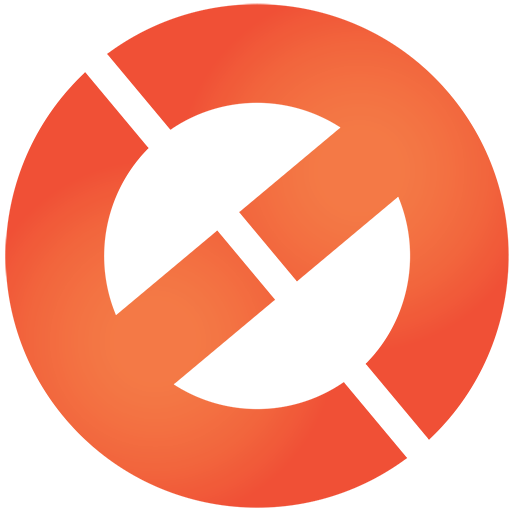You may be familiar with terms like brightness, contrast, saturation, and filter but not necessarily know when and how to apply them. Here’s how to master their application for visually appealing and consistent images across you brand or designs.
01. BRIGHTNESS: Lighten an image title

Brightness refers to the amount of light an image is exposed to. Traditionally, this would have been determined by the shutter speed of a camera lens. A fast shutter speed lets in less light, while a slow shutter lets in more light.
Experimenting with ‘brightness’ allows you to produce this effect after the fact. Increasing brightness (moving the brightness slider to the right) lets more light in and results in lighter tones, while decreasing brightness results in darker tones.
02. CONTRAST: Create intensity

Contrast is the difference between the light and dark hues in an image and can affect the overall mood of an image. Decreasing the contrast creates a more subdued and understated image, while increasing the contrast is more eye-catching and dramatic. High-contrast images can be useful if they are the central focus of your design and a good option if the image appears a little dull.
03. SATURATION: Brighten colors

Saturation refers to the intensity of color in an image. Increasing saturation makes colors appear vivid and bright, while decreasing saturation will make colors appear muted and subtle.
04. TINT: Correct color issues

Adding a tint to an image is like adding a very light screen of a particular color. Use tints (on the tint slider) to correct color issues or even add mood. A red or yellow tint will make an image appear warmer while a blue tint will make an image appear cooler.
05. SHARPEN: Correct blur

Correct blur and add definition to shapes and outlines by sharpening images. The sharpen tool is especially useful for motion shots or to enhance photographs with lots of detail. Of course this also means you can blur an image too.
06. FILTER: Enhance mood

Filters can alter, enhance and enrich the mood or feel of an image. The choice of filter will depend on the content of the design and the emotion or feeling it is intended to project. Customize your own filters use preset ones like these below:


07. FILTER: Ensure consistency

Filters can be applied to images to give them a consistent look and feel across the board. Applying the same filter code to all images is a great tool for branding. Be sure to try the filter on several different images to ensure it applies well to different styles as over-exposed images will respond to filters differently.
08. VIGNETTE: Enhance focus

Applying a vignette will darken or decrease color saturation around the perimeter of an image. This helps to focus the human eye on the center of the image. While a vignette is great tool to apply to black and white images as the gradient works well on monochrome, be careful not to be too liberal with the vignette on color images, as it can look contrived or fake.
09. NORMAL: Check settings

Because the eye can quickly become accustomed to image enhancements, referring back to the ‘normal’ setting – the original state of the image before any enhancements have been applied – is a good way to check if the image still looks natural.
Article originally appeared on Designschool.canva.com